<--
function openWithSelfMain(url,name,width,height,top,left,noscrollbars){
width2=(width<=screen.width)?width:(screen.width*3/4);
height2=(height<=screen.height)?height:(screen.height*3/4);
var options = "width=" + width2 + ",height=" + height2;
if(top!="") options += ",top="+ top;
if(left!="") options += ",left="+ left;
options += "toolbar=no,location=no,directories=no,status=no,menubar=no,resizable=yes,copyhistory=no";
if(noscrollbars == null || noscrollbars == "" || noscrollbars == "0" || width>screen.width || height>screen.height){
options += ",scrollbars=yes";
}else{
options+= ",scrollbars=no";
}
//alert(width+">>"+height);
//return false;
new_window = window.open(url, name, options);
window.self.name = "main";
new_window.focus();
}
//--> 用户在购买了预装有Windows 7系统的电脑之后,总是喜欢做一些个性化的定制,从桌面壁纸到Windows 7 侧边工具栏,但这些个性化却只是表面功夫,对于许多专业用户来说,合理的开启和关闭Windows 7组件,打造最适合自己的系统才会让Windows7更加得心应手。  “打开或关闭Windows 7功能”在Windows 7控制面板的程序里面,在程序和功能可以找到这个功能,如下图所示。 “打开或关闭Windows 功能” 如果你想停用某个功能,如“Windows Search”,直接把前面的“√”去掉就行。如果想恢复这个功能使用,再次“√”上就行。 打开/关闭Windows7功能 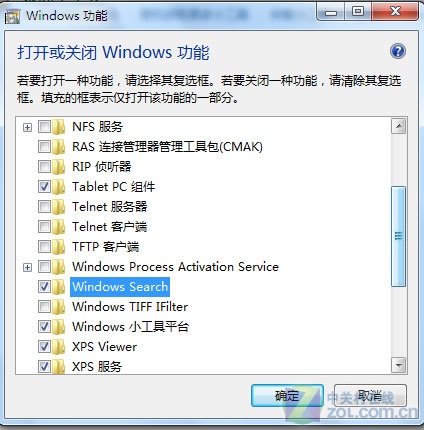 注意:本文以Windows 7旗舰版为例,旗舰版是Windows7当中功能最全的版本,因此我们有更多功能可以选择开启或者关闭,其它版本用户可根据实际情况酌情选择。 |
 文章频道
文章频道  资料中心
资料中心  留言本
留言本
 加入收藏
加入收藏  关于本站
关于本站  版权申明
版权申明  联系站长
联系站长  友情链接
友情链接  在线留言
在线留言  与我同在
与我同在